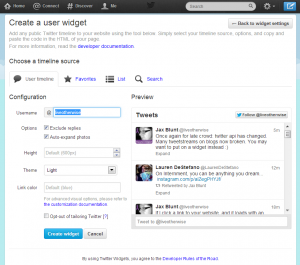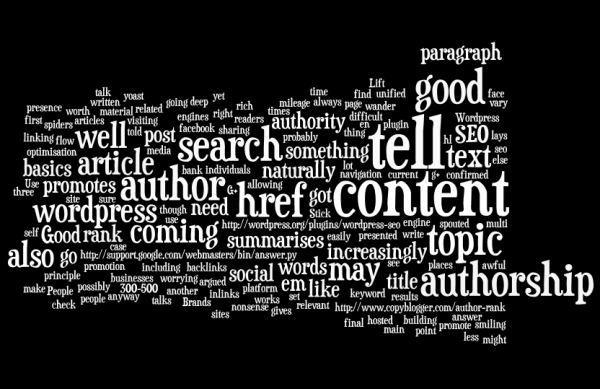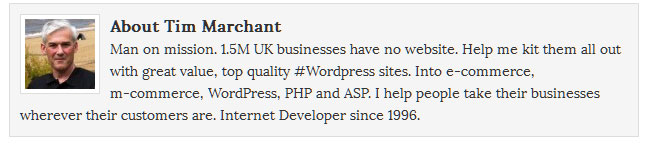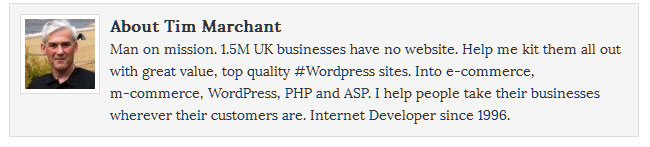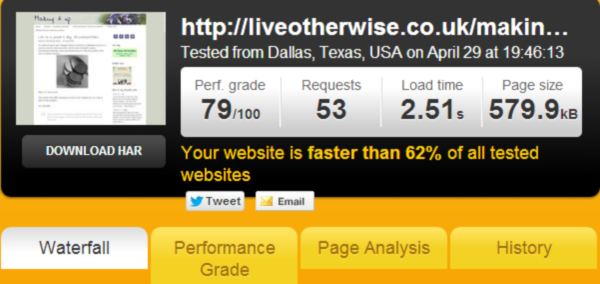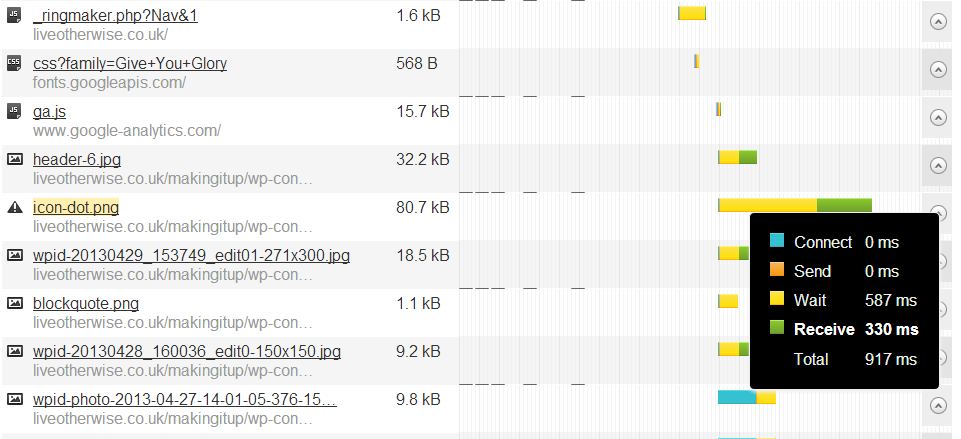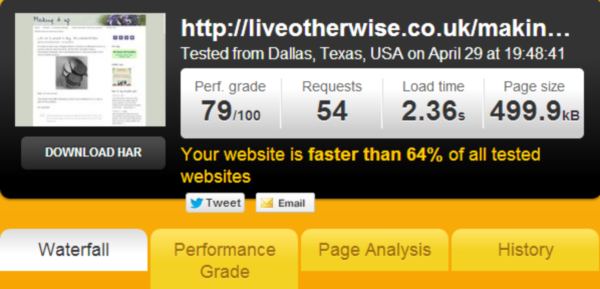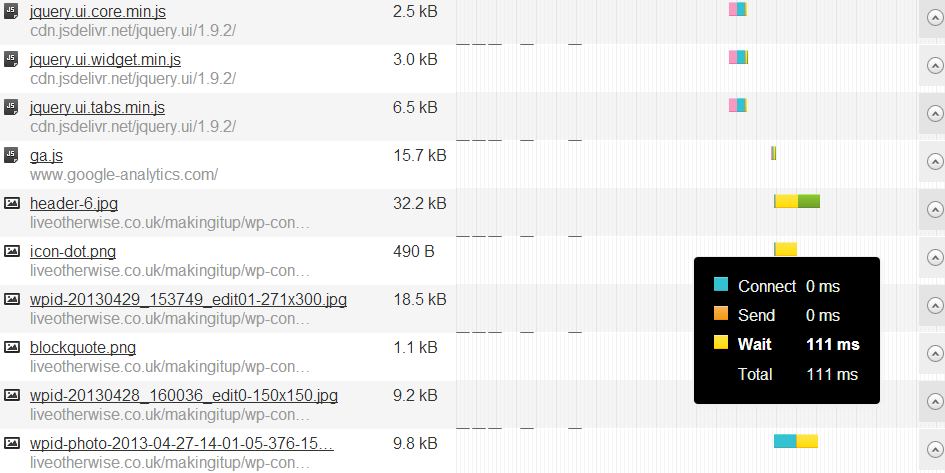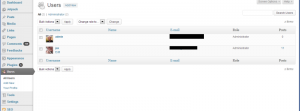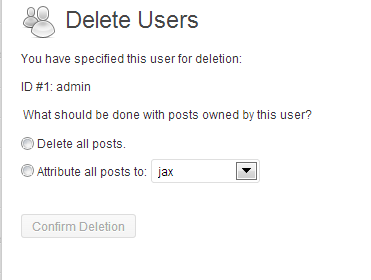Twitter API upgrade leads to broken twitter widgets
At the end of last week, Twitter upgraded API from 1.0 to 1.1. (API is how external sites link to twitter’s code.) The result was that lots and lots of tweetstreams on blogs and sites around the internet broke.
It’s likely that if you’re in that situation, you’re hoping that a developer is just going to roll out a fix, you’ll press an upgrade button, and all will be well again. Sadly, that’s not the case. The new design means that you’ve got to create a twitter app to make most plugins work, or your developer may need your twitter login to do it for you.
The twitter widget – a simpler option
There is a simpler option. Remove the plugin/ broken widget, and get yourself a shiny new twitter widget. No log in needed, and all customisable.
Pop over to twitter here and fill in the settings.
There are some options you can use to customise your code.
The ones you are most likely to want are:
data-theme=”dark” – light! Always light! (The default is light, so if you want light, you don’t need this bit at all.)
data-link-color=”#cc0000″ – probably nice to set this to be the same colour as the navigation links on your site?
data-tweet-limit=”3″ – personally I think 5 is a nice number.
But I don’t want a widget!
For wordpress obviously there are a number of plugins. Some of them, including the one I’ve been using based on the Genesis framework, haven’t been updated yet. The drawback is that even if you use them, you have to create a twitter app, which means going to twitter, and doing set up, and putting in your user details. By the time you’ve done that, you might as well do the widget instead. The widget solution is actually more straightforward, and isn’t affected by rate limits, whereas I think apps are.
What do you do with your widget code? You need to paste it into your sidebar. For wordpress I’ve used a text widget which takes html, and that’s worked fine so far.
As always, do check out the terms and conditions of use of this sort of thing – for example, while embedding a single tweet is fine, it looks to me that a conversation with interspersed comment is not (see Display Requirements, point 6), which makes me wonder how come storify is still running. But there you go. Enjoy your widget!