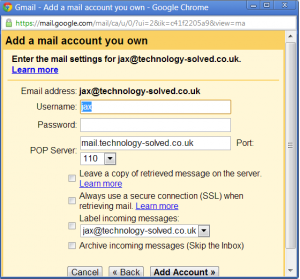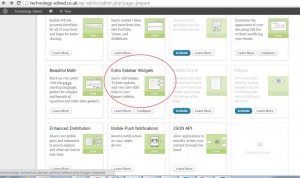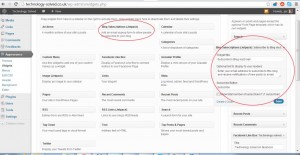There’s a new social network in town, and it’s not going to go away in a hurry. If you’re getting ready to hangout on g+ (see what I did there?) one of the things you should be thinking about is claiming authorship. Don’t know what that is?
Quite simple. If you try checking out the search listings these days, you should see some articles come up with a fetching headshot of the author next to them. Those authors have claimed authorship of that article via google. You can claim authorship across multiple sites, but for today I’m going to concentrate on wordpress.com blogs.
After some experimentation, it seems to me there are two major ways to claim authorship on your site. One is by displaying a badge on your site, which has its own difficulties, given that you can’t use javascript on wordpress.com and the nice tool Google has supplied only seems to build javascript.
Before we go any further, you do have a G+ profile don’t you? You’re going to need one. You can pop off and create one now if you like, I’ll wait.
Right, here’s how to build a nice badge that links to your G+ article. The google tool to do it is here. Even though it says it’s a static tool, it looks to me that it’s building javascript, so that’s not going to do wordpress.com authors any good at all. Fear not, I have a solution. This is the code I’m using on my wordpress.com site, Let’s raise the roof.
You will want to swap out the long number in the link for your own profile number – you don’t really want to be displaying my badge all over the place! But this code should give you a nice badge for your site. I’ve put it in a footer widget as I don’t have a sidebar, but wherever you can that displays it on every page really.
Then you need to go back to your google+ profile and make sure you’ve added the site to the contributing section.
You’ll want to test that it’s all working – google have handily supplied a rich snippet testing tool.
I also have an author tagged link in my about page although I’m not convinced this is completely necessary if you’ve got the badge all over the place. Do let me know if you find differently.
(Again, swap me out for you.)
If all that has worked, it’s probably time for a cup of tea. And maybe a biscuit. Sit back and congratulate yourself.
Now, I’ve every reason to think that this would work fine if your site is self hosted, but what if you don’t want to display a g+ profile badge on every page, or you want to show a page badge, or you have multiple authors? Don’t worry. The article that covers all of those is coming up tomorrow. Stay tuned. (Or even subscribe to the RSS feed so you never miss a thing.)