How do I add a widget to the widgetised home page of my website?
Log in to your dashboard, then go to the Home Page.
Select Customise from the top bar
![]()
(or in the dashboard Appearance >> Customise)
Select Widgets. You will see a list of the widget areas available. The ones marked Front Page only appear on the home page of the site.
Select the one that you want to work with.
To Remove A Widget
If you want to remove an existing widget click on the small left arrow at its right edge to open its settings, scroll to the bottom of them and click on Remove.
If you wish to edit it make the changes you want and click on done. You can preview your changes in the main screen.
To Add A Widget.
Click on Add Widget
Example: a Genesis Featured Posts widget.
Adjust the settings to suit your needs:
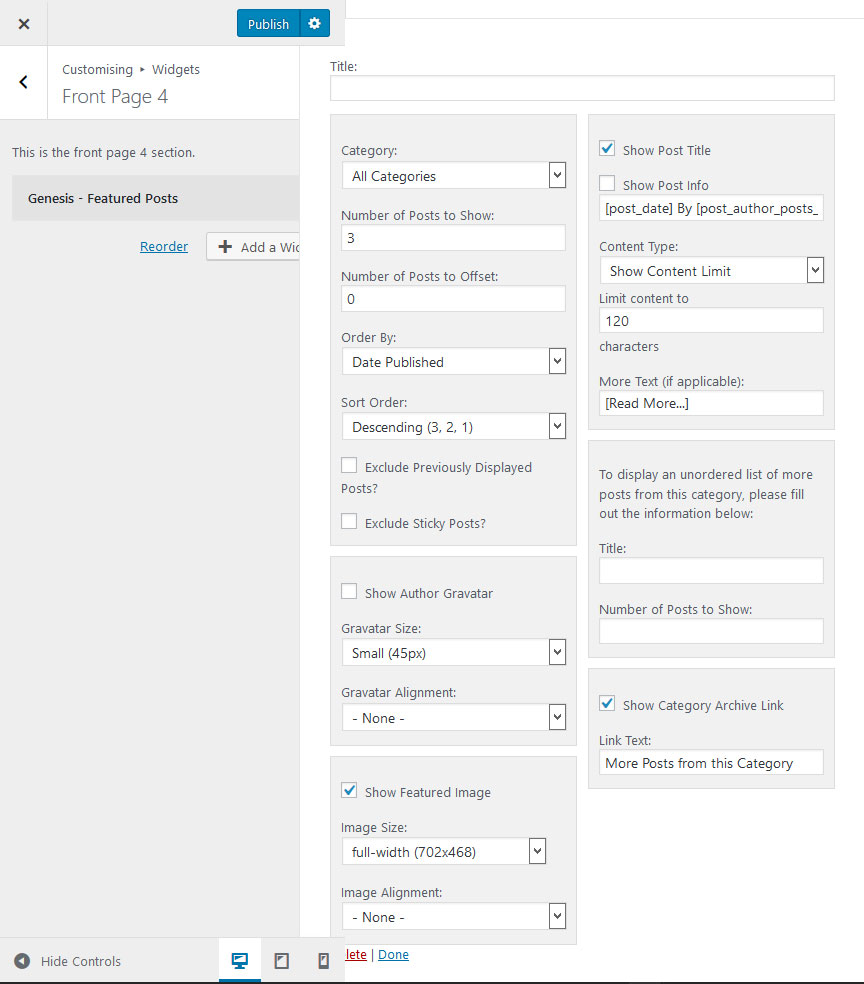
Note:
Some themes require that you add a particular number of posts to achieve a neat layout.
Some use Flexible Widgets styling code and will adapt the layout to suit your choice of number.
In some cases, you may find that posts display in a column on the left of the page. If so you may have to use several separate widgets showing one post each in order for them to display in a row.
All Studiopress Themes have a setup guide which will tell you what layouts will work for your site.
When you have finished, click on Done at the bottom.
Check the home page and if you are happy with it click on Publish. Otherwise go back and adjust your setting, or exit using the X at the very top left.
Leave a Reply