First of all, what do I mean by domain email? I’m talking about email addresses associated with your domain. So maybe spammersgoaway at technology-solved dot co dot uk, as an example. When you’re in business, or even if you’re wanting to look like a slightly more organised blogger, your own domain is a great way to go, and email addresses associated with it look more professional.
However, managing email addresses in lots of different places can be a bit of a headache. If you’re wanting to manage things on the go, you’ll probably want to be doing things on your phone. My Android can manage a pop email account (which is what you often have with a domain – it simply means that the email collects on the server where your hosting is, and then is collected from there by an email program) but then there’s the question of whether I also collect it on my netbook and so on.
Life can start to look a little complicated right then, and that’s what we are all about avoiding.
Why not let gmail take the strain? You can manage up to five pop email accounts via your gmail account, without wandering off into the realms of google apps for business. This also means you get the fantastic spam filtering of gmail, and you can access it from whatever desktop/netbook/phone/tablet takes your fancy.
So, how to do it.
First of all, you will need a gmail account. I’m guessing most of you already have one. At least.
Then you set up your domain email, or get your friendly hosting company to do it for you.
Next, you connect the two. In gmail, go into settings (circle icon thing in top right corner) and then Accounts and Import.
Scroll down to Check mail from other accounts (using POP3) and select add a POP3 email account you own. Put the account into the pop up box, and continue.
You get to a settings screen that looks like this.
You will need to put in the username of the account – this is usually the email address. Then the password, and the details of the server. If you’ve any confusion here, you need to check with your hosting provider.
If you’re planning on using gmail as your email handler, DON’T tick leave a copy of retrieved messages on the server. If you tick it, you need to make other arrangements to clear down the server, or eventually your mailbox will fill up and you will stop receiving mail.
The google tutorial for this set up is here and if you want to explore the wider world of google apps for managing email, there’s a tutorial over here for that.
The second part of the setup is to organise to send mail from your google interface. This is the Send Mail As setting. Don’t set it as an alias – you don’t need that. (Or read through the help and decide for yourself 🙂 ) And here:
| Reply from the same address the message was sent to |
tick this one as it means the person you’re emailing with won’t ever see your gmail address.
And there you go. You’ve got your domain email all set up and handled through Gmail with no one the wiser, they’re handling your spam and you’re good to go mobile.
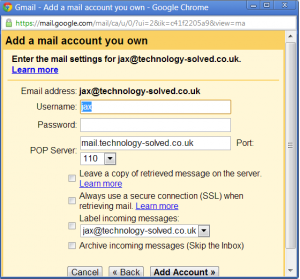
Leave a Reply